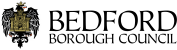Please ensure you read the guidance below. Then use the button at the end of the page to go to our jobs portal.
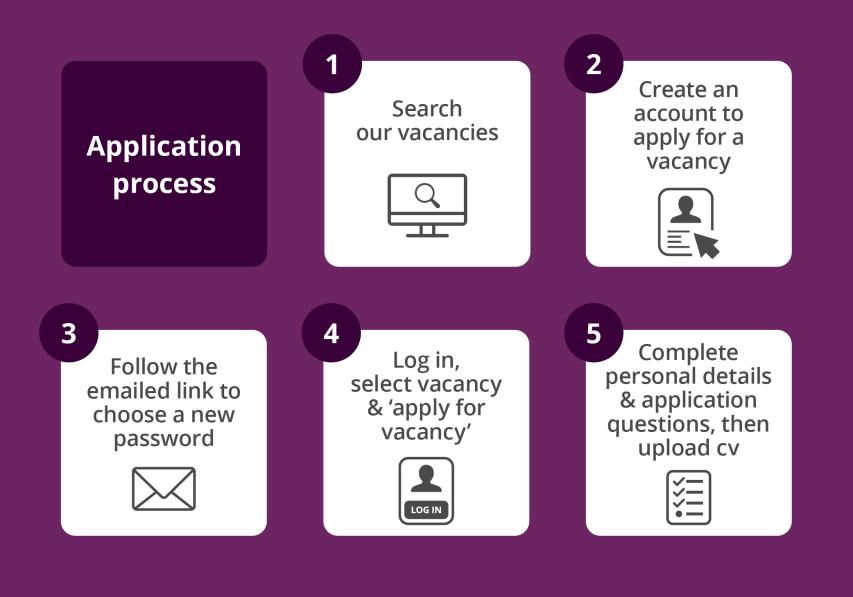
Create a candidate account in our jobs portal
You can browse vacancies at any time, but if you want to apply for a role you will need to create a candidate account.
How to create a candidate account
- Click on create candidate account
- Input your username (this must be the email address that will be used for correspondence)
- Input a password (at least 5 characters)
- Confirm the username and password
- Click on remember me (optional)
- Click on "Create candidate account"
We will send you an email with a link. Click on the link to input and confirm a new password.
You can then log in to apply for roles or carry out other tasks such as creating searches and alerts, or changing your password.
Find a vacancy in our jobs portal
You can search for suitable vacancies by:
- keyword
- category
- contract type
Or simply click "view all vacancies".
You can also set up searches and alerts from the candidate home page so you can be sure you won’t miss anything.
Apply for a vacancy via our jobs portal
Each time you apply for a vacancy with us, you will need to answer application questions and upload a CV.
You should read the job profile and selection criteria when creating your CV. This is to ensure your CV clearly demonstrates that you meet the requirements of the role and that you have the right qualifications, skills and experience for the role you are applying for.
An optional CV template (Word) is provided with each advert.
If you need help to create your CV, The Jobs Hub may be able to help you.
It’s important that you have your CV completed before moving on to the next stage.
You can now log in to your candidate account, select the vacancy and click on: "Apply for vacancy".
You will then be prompted to complete personal details. These details are held in your candidate account, so you will not need to complete these each time you apply, just amend them if anything has changed.
You will then answer the ‘application questions’ for the role. The questions will have ‘yes/no’ answers and will relate to the skills, experience and qualifications needed for the role.
Now you are ready to upload your CV.
Acceptable file types
Only these file types are allowed:
- doc
- docx
- rtf
- jpg
- png
- avi
- mp4
If you are applying from an iPhone, please convert your CV to one of the above formats.
Upload your CV in our jobs portal
When you first apply, there will be no documents or attachments held in your account:
- Click on Browse
- Select your CV from your documents
- Name the CV
- Click on Add
- Your CV is now attached to your account
If you apply for another role in the future, you can upload a new CV by following the same process. Just make sure you use the right one with each application.
When you are happy with your application, click send in the bottom right of the screen.
We will email you to confirm your application has been received, and a message will appear in your account.
Go to our jobs portal
Use the button below to find the latest Council vacancies, create / manage your candidate account and apply for a job online via our jobs portal.
We recommend you use Chrome or Safari for the best experience and keep this tab open so you can refer back to it if you need to.
Forgotten your password?
- Click on ‘Forgotten password?’
- Enter your username where prompted (this will be the email address you used to create your account)
- We will send you an email.
- Click on the link in the email to change your password (please make sure you check your spam / junk folder)
Please email recruitment.team@bedford.gov.uk if you encounter any difficulties with the online process.